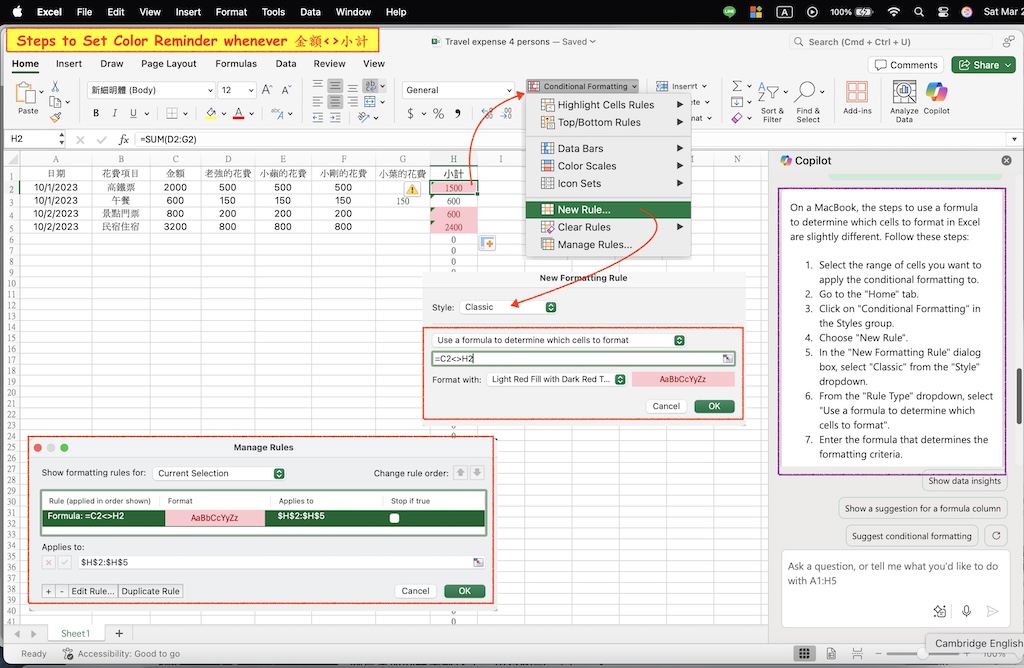Prompt: 我需要一個旅遊花費的表格,需要的欄位包括日期、花費項目、金額、各自的費用(有四人分別為老強、小蘋、小剛及小葉的花費)、 小計(把左邊四人的花費加起來)。
以下是按照您的需求設計的旅遊花費表格範本,包含日期、花費項目、金額、四人分攤費用及自動計算的小計欄位:
旅遊花費記錄表
| 日期 | 花費項目 | 金額(元) | 老強 | 小蘋 | 小剛 | 小葉 | 小計(元) |
|---|---|---|---|---|---|---|---|
| 2023-10-01 | 高鐵票 | 2000 | 500 | 500 | 500 | 500 | 2000 |
| 2023-10-01 | 午餐 | 600 | 150 | 150 | 150 | 150 | 600 |
| 2023-10-02 | 景點門票 | 800 | 200 | 200 | 200 | 200 | 800 |
| 2023-10-02 | 民宿住宿 | 3200 | 800 | 800 | 800 | 800 | 3200 |
| 總計 | 6600 | 1650 | 1650 | 1650 | 1650 | 6600 |
表格說明
金額:該項目的總花費金額。
四人分攤欄位:根據實際分攤方式填入各自的金額(如平分則均分總金額)。
小計:自動計算公式為
小計 = 老強 + 小蘋 + 小剛 + 小葉,需確保與「金額」欄位一致。總計:所有項目的金額、分攤費用及小計的總和。
進階功能建議(適用於Excel或Google Sheets)
自動驗證:設定條件格式,當「小計 ≠ 金額」時標註顏色提醒。
個人總支出:新增「個人總計」欄位,計算每人所有花費的總和(範例如下)。
| 總計項目 | 老強 | 小蘋 | 小剛 | 小葉 |
|---|---|---|---|---|
| 個人總支出 | 1650 | 1650 | 1650 | 1650 |
此表格可清晰記錄團體旅遊中的分攤明細,並自動核對金額正確性,方便後續結算!
Steps in Excel to Set Color Reminder whenever 金額<>小計
- Highlight the 金額 and 小計 columns.
- On a MacBook, the steps to use a formula to determine which cells to format in Excel are slightly different. Follow these steps:
- Select the range of cells you want to apply the conditional formatting to.
- Go to the “Home” tab.
- Click on “Conditional Formatting” in the Styles group.
- Choose “New Rule”.
- In the “New Formatting Rule” dialog box, select “Classic” from the “Style” dropdown.
- From the “Rule Type” dropdown, select “Use a formula to determine which cells to format”.
- Enter the formula that determines the formatting criteria.
- Enter this formula:
=金額<>小計 - Choose a color format to highlight discrepancies.
•4.Apply the rule.